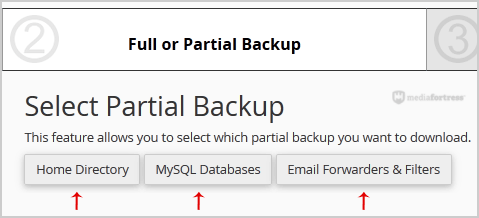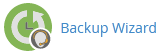How to Download Backup of Home Directory, MySQL, or E-mail Only?
Creating backups is an essential part of website management. It’s your safety net, allowing you to restore your website to a previous state in case of data loss or corruption. In this guide, we’ll walk you through the steps to download backups of your Home Directory, MySQL Database, or Email only, using cPanel.
Pre-requisites
- Access to your cPanel account
- Basic understanding of cPanel interface
Steps to Download Backup
Step 1: Log in to Your cPanel Account
- Open your web browser and navigate to your cPanel login page.
- Enter your username and password to log in.
Step 2: Navigate to the Files Section
- Once logged in, scroll down to the “Files” section on your cPanel dashboard.
Step 3: Access the Backup Wizard
- In the “Files” section, click on the “Backup Wizard” icon.
Step 4: Initiate the Backup Process
- Under the “Backup or Restore” text, click on the “Backup” button.
Step 5: Choose the Type of Backup
- You’ll be presented with two options: “Full or Partial Backup.”
- Under “Select Partial Backup,” you have the following choices:
- Home Directory: Click on this if you want to download only the home directory.
- MySQL Database: Click on this if you wish to download only the MySQL databases.
- Email: This option may also be available if you want to back up only your email data.
Step 6: Download the Backup
- After making your selection, click on the “Download” link or button to initiate the download process.
Additional Tips
- Regular Backups: Make it a habit to take regular backups, especially before making significant changes to your website.
- Storage: Ensure you have enough local storage space to store the downloaded backup files.
- Verify Backup: After downloading, it’s a good practice to verify the backup files to ensure they are not corrupted.
Conclusion
By following these steps, you can easily download a backup of your Home Directory, MySQL Database, or Email. This ensures that you have a safety net in place, allowing you to restore your website to a previous state if needed. If you have any questions or run into issues, feel free to reach out to our support team for assistance.